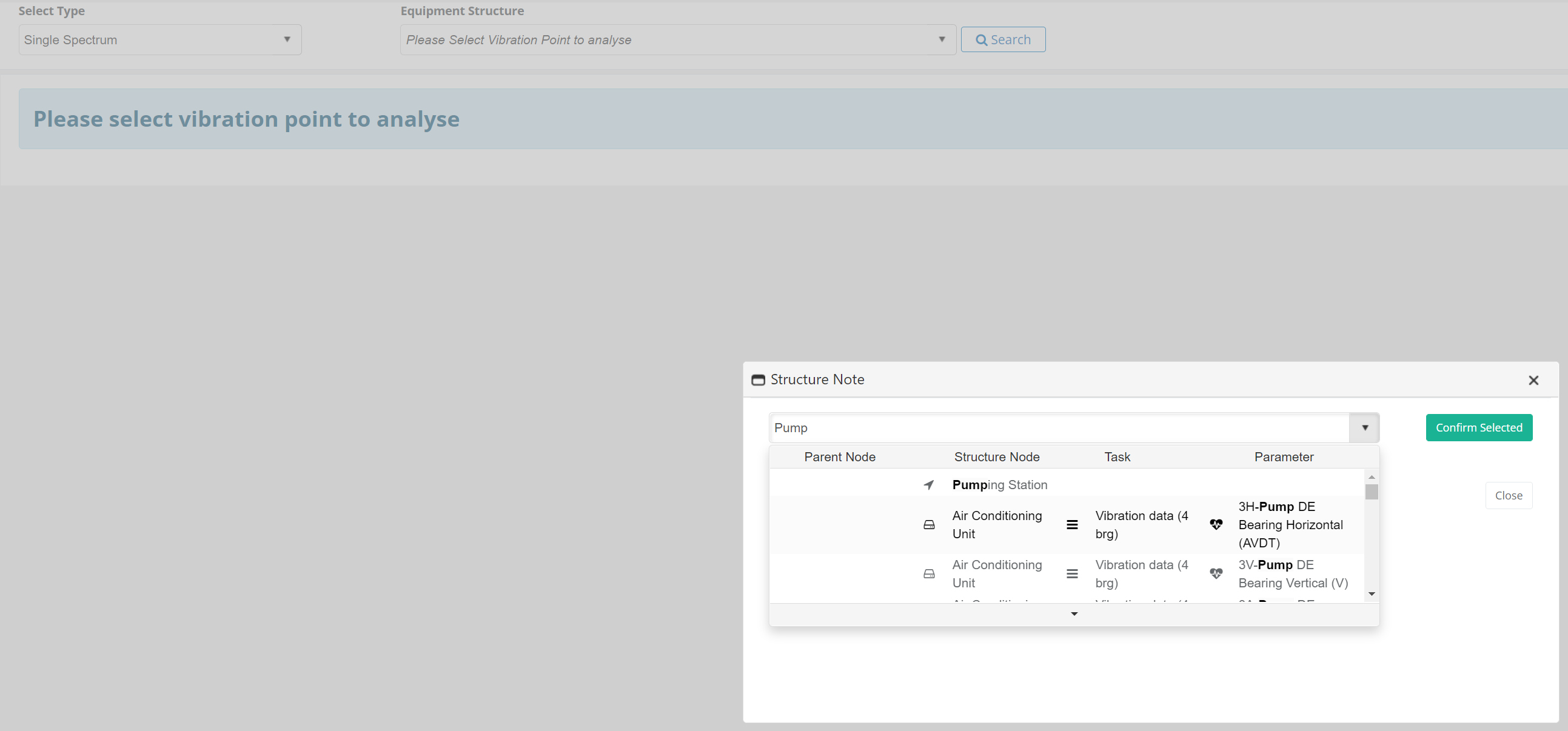...
Analysis type – select one option from “Single Spectrum”, “Multi Spectra”, “Multi points”, “Waveform”, “Waterfall” and “Comparison”;
Structure – tree structure for easy access to the required parameter;
Search functionality - Click on “Search” button next to tree structure control. Pop-up appears with searchable drop-down control
Buttons to navigate to previous/next parameter in selected equipment;
Equipment – info on the equipment, task and parameter;
Analysis Summary – access to the module for writing findings and suggestions;
Menu with additional features:
Overall Value Summary Table
Analytics Assistant - more details on Analytics Assistant
Collected Route Data
Signal Processing Set
Notes – notes for the equipment and associated parameters;
Equipment library document XLS/X;
Equipment library document PDF;
...
Spectra section lists all spectra, associated waveforms and analysis options for selected processing methods. Each processing method (acceleration, velocity, demodulation) have horizontal segment where it outlines spectrum and cursor options.
Note: By default all parameter types (acceleration, velocity and demodulation) and raw waveform will be displayed unless it’s otherwise specified in User Profile settings.
Set/Get 1xFreq for selected equipment (features available for all cursor types):
...
Click on “All Notifications”
Show/Hide Notifications on the spectra (if there are created notifications for current parameter spectra)
Option to select which Notifications to be shown on the spectra
Functionalities for Notification list
Edit - Amend existing one;
Delete
...
Full Frequency Range / Profile Frequency Range (Optional - depending on user profile settings)
...
If a pre-defined frequency range is set in the User Profile, for some of the parameter types (acceleration, velocity or demodulation), corresponding spectra will be displayed in that frequency range. In that case, there will be an available option to switch between showing full frequency rage and showing profile frequency range.
Bearing Status Parameter (Optional - depending on user profile settings)
Bearing Status Parameter observes the ratio of the highest peak acceleration to the effective RMS acceleration value. It’s identification for the roller bearing diagnostic in accordance with DIN ISO 13373-3. It’s not recommended for machines powered by a gear unit or machines for which there is usually heavy background noise.
...
If this option is selected in User Profile, Bearing status parameter value will be displayed in the trend chart, along with RMS values and Bearing status and it’s value will be displayed next to the Acceleration RMS value.
...
By clicking on the Bearing status pop-up will appear with Vibration intensity diagram displaying the ration of the highest peak and effective RMS acceleration value.
Ranges:
Blue range - Very low value
Green range - Normal value
Yellow range - warning
Red range - alarm
Show in Report
...
If selected, current spectra will be displayed in the reports.
...