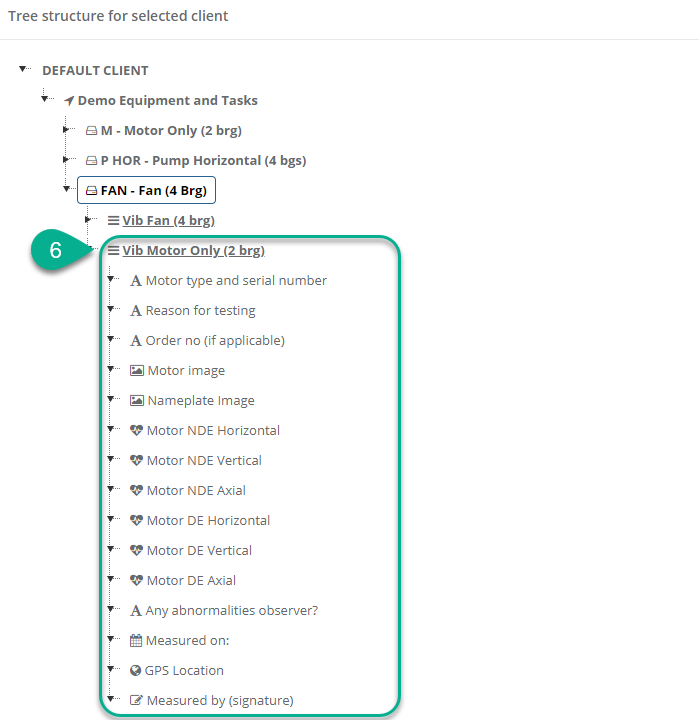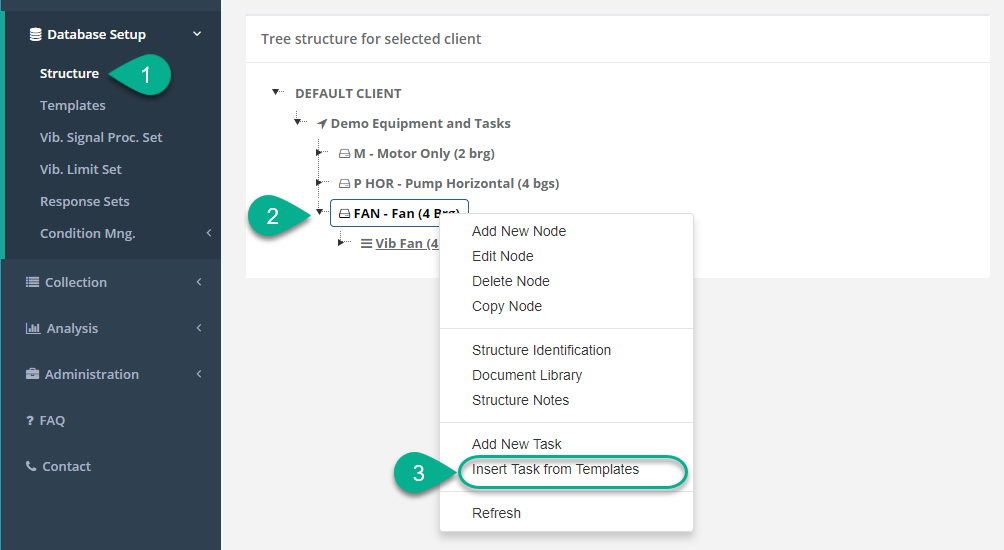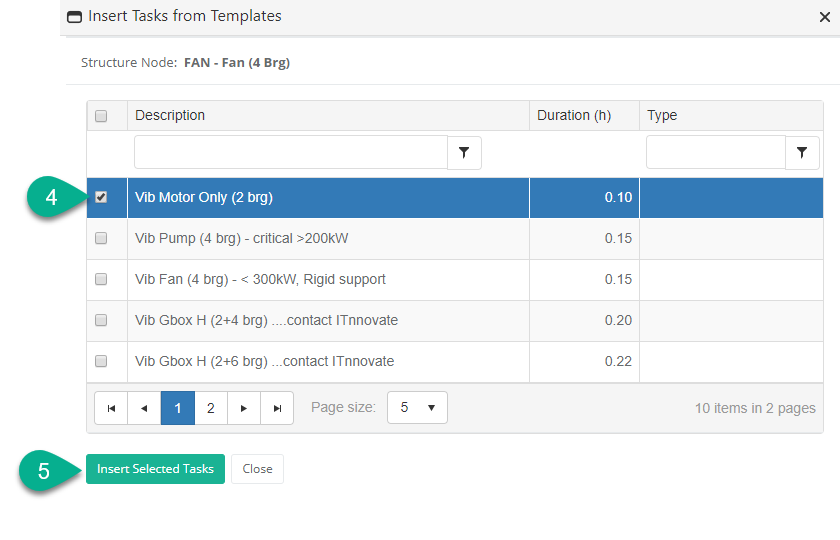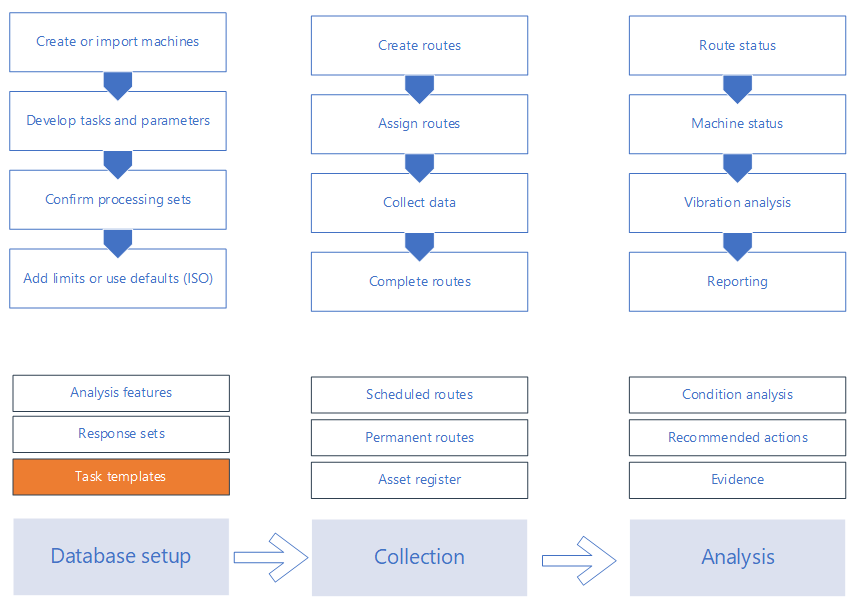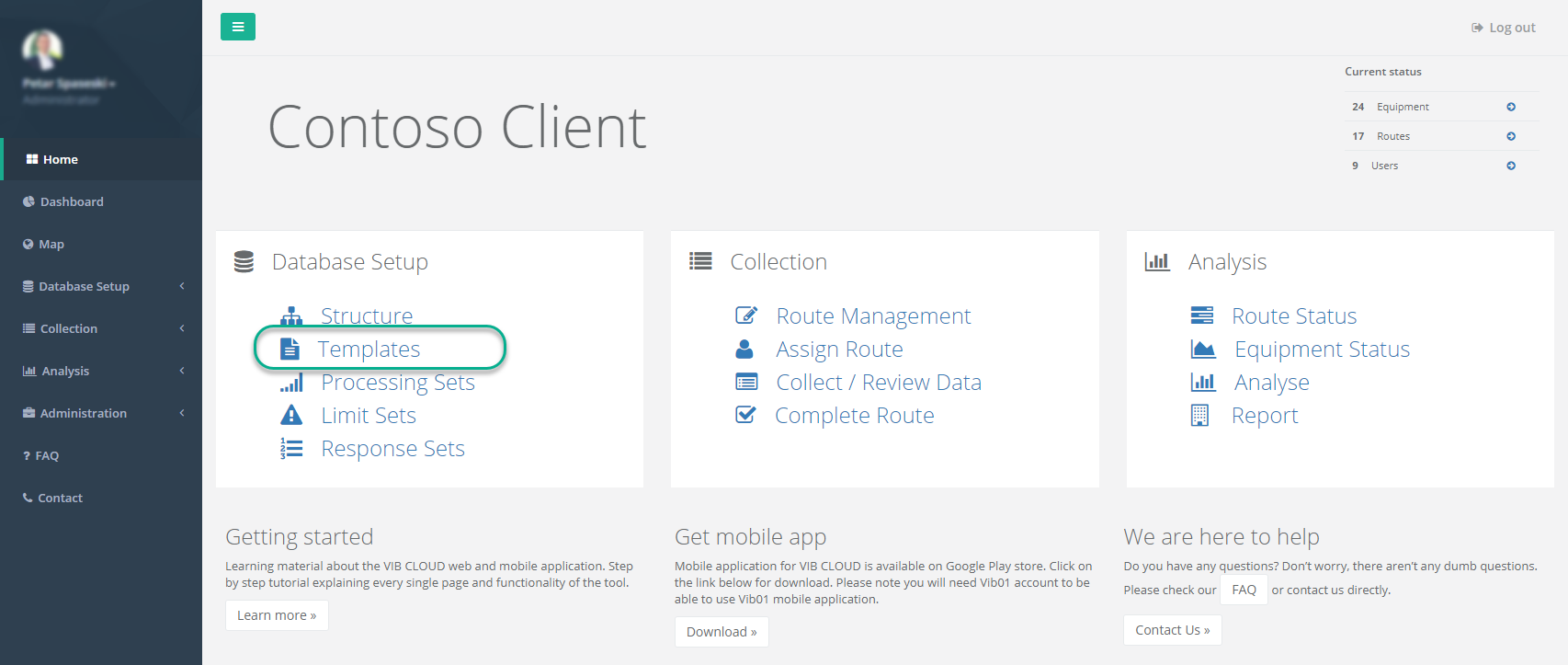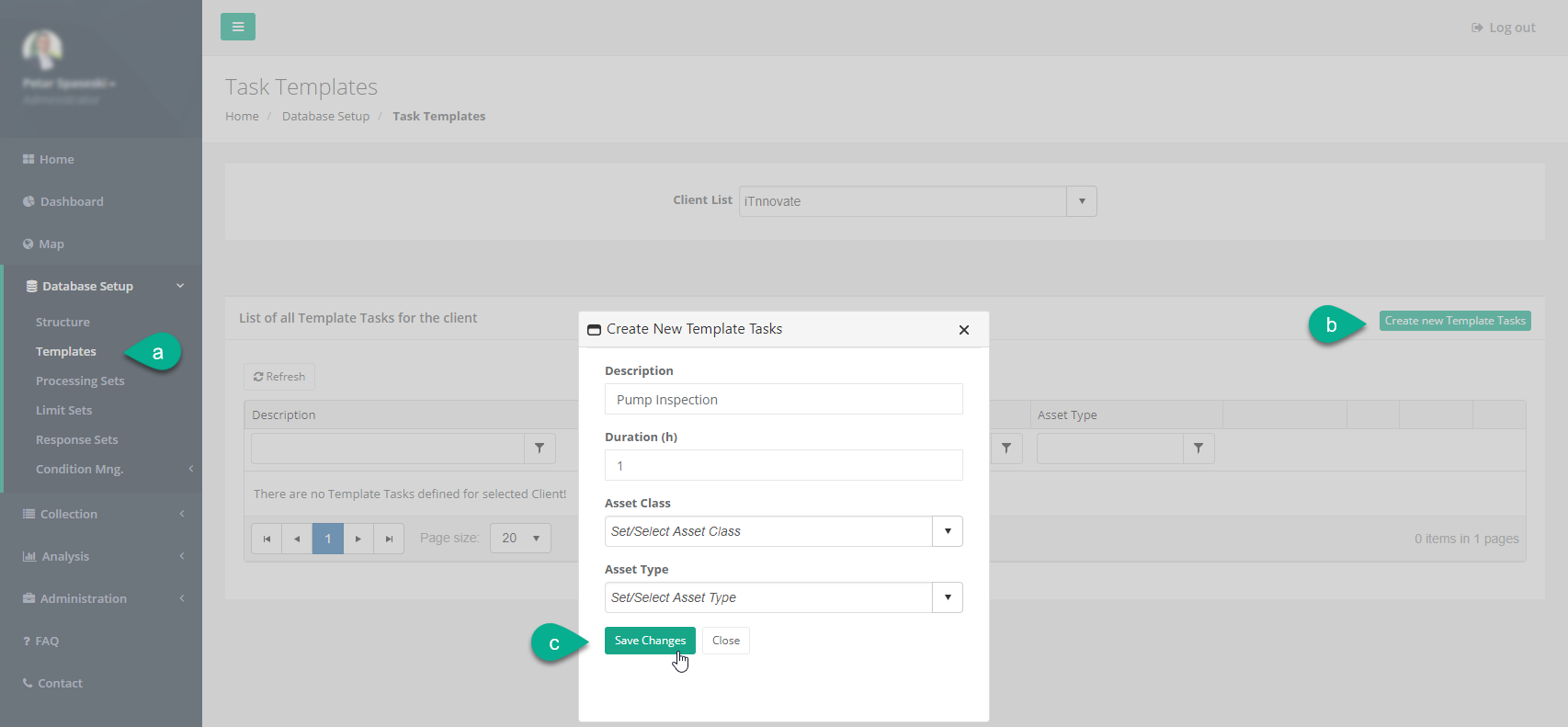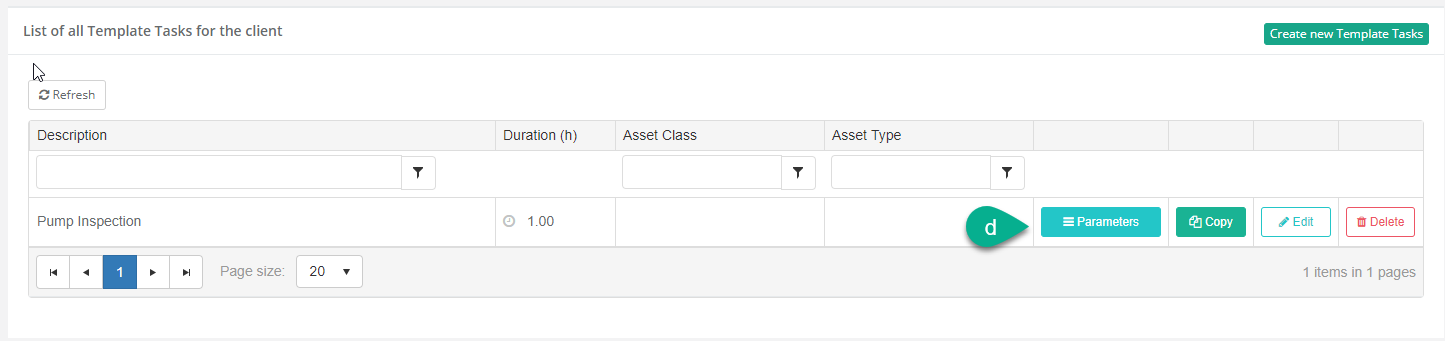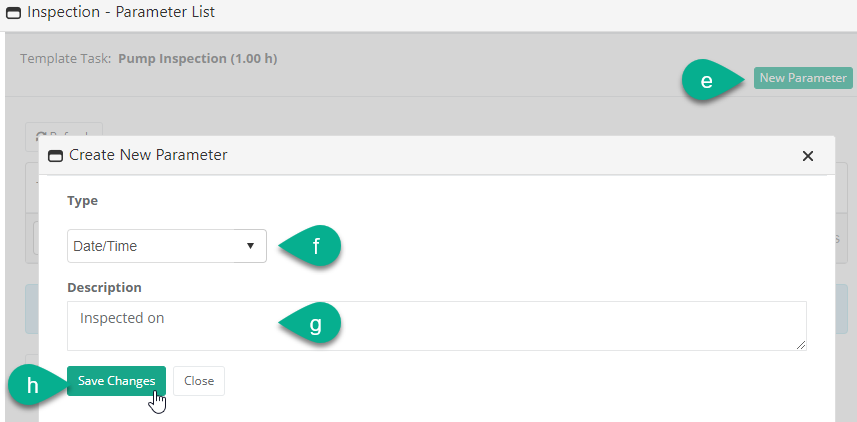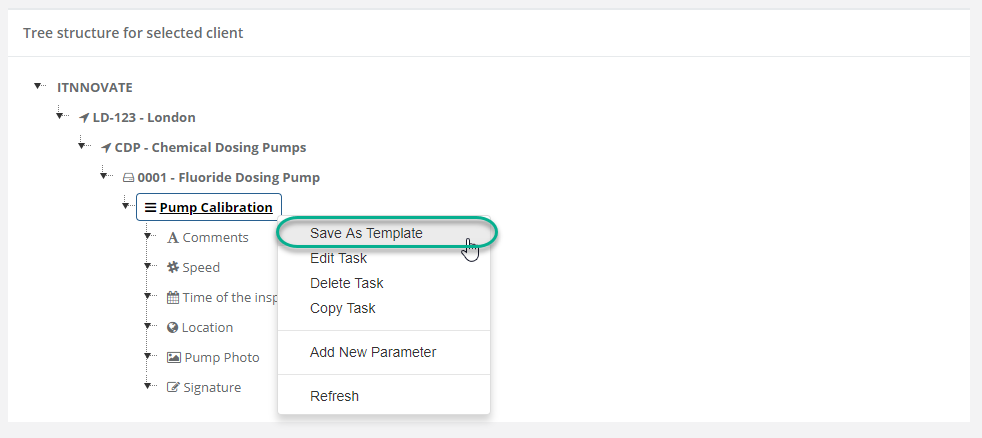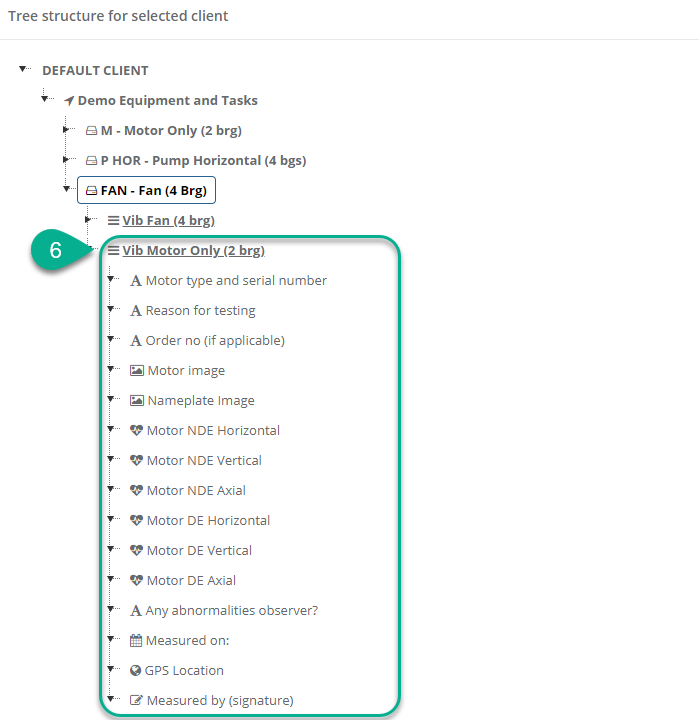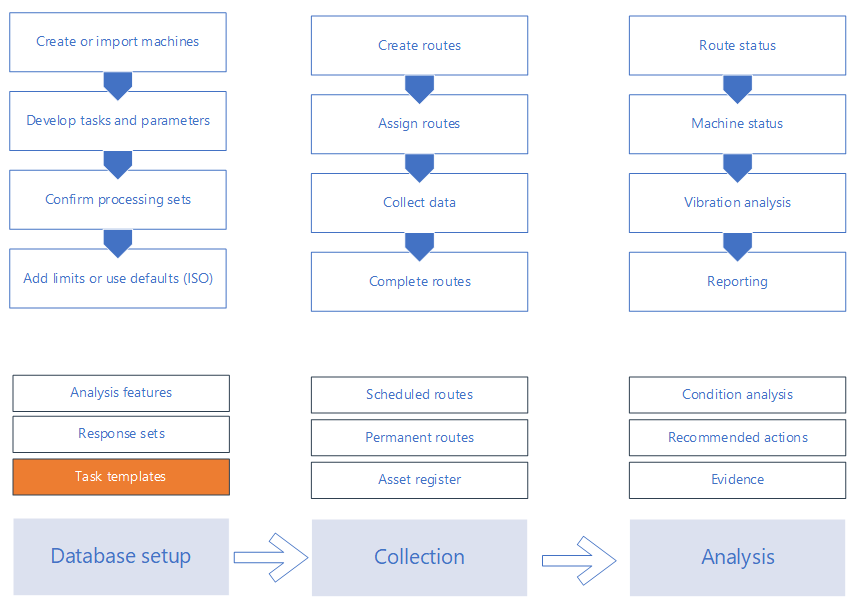
Task templates (templates) are predefined building blocks that can be imported under each location, equipment or component in the structure tree.
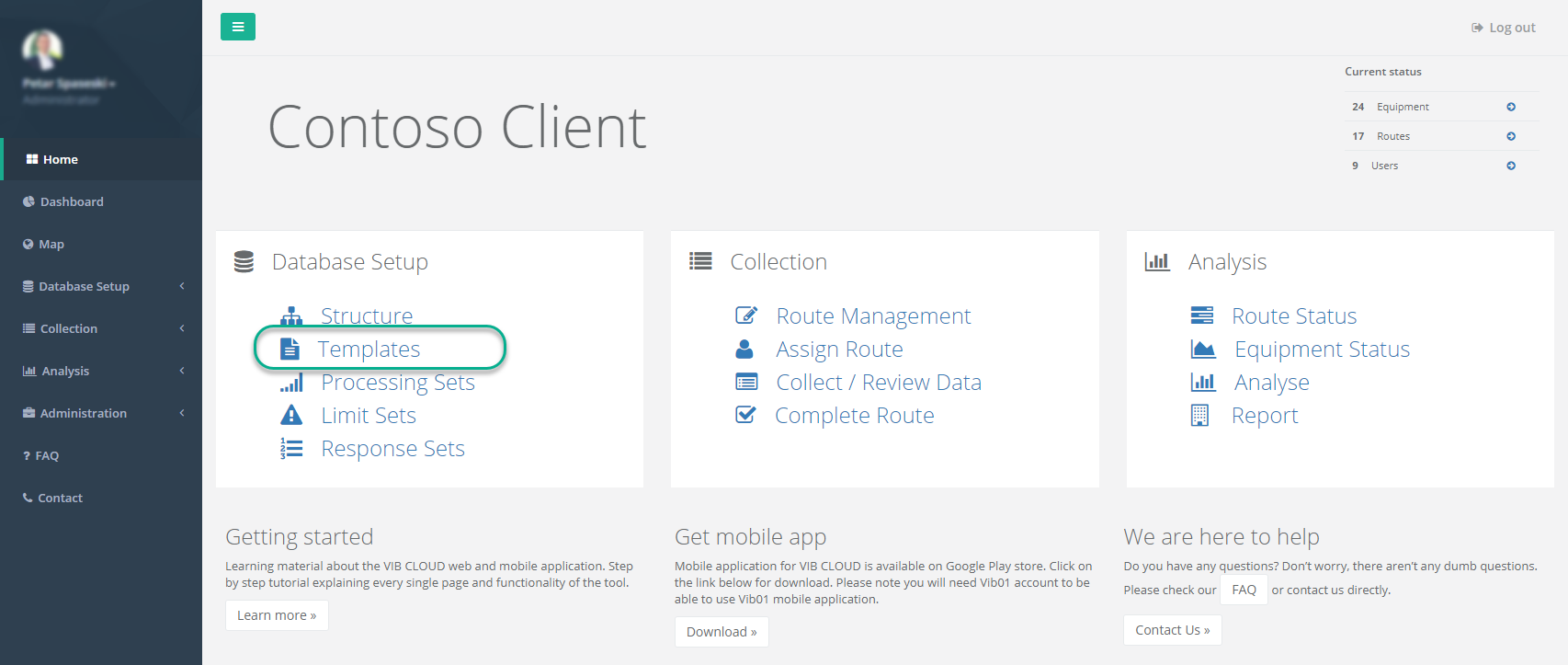
They can be considered as containers for measurement parameters required the equipment, what needs to be collected.
Creating templates:
a. Go to “Database Setup” – Templates
b. Click on “Create new Template Tasks” button located at the middle right side of the screen
c. Fill in the form details and click on “Save Changes”;
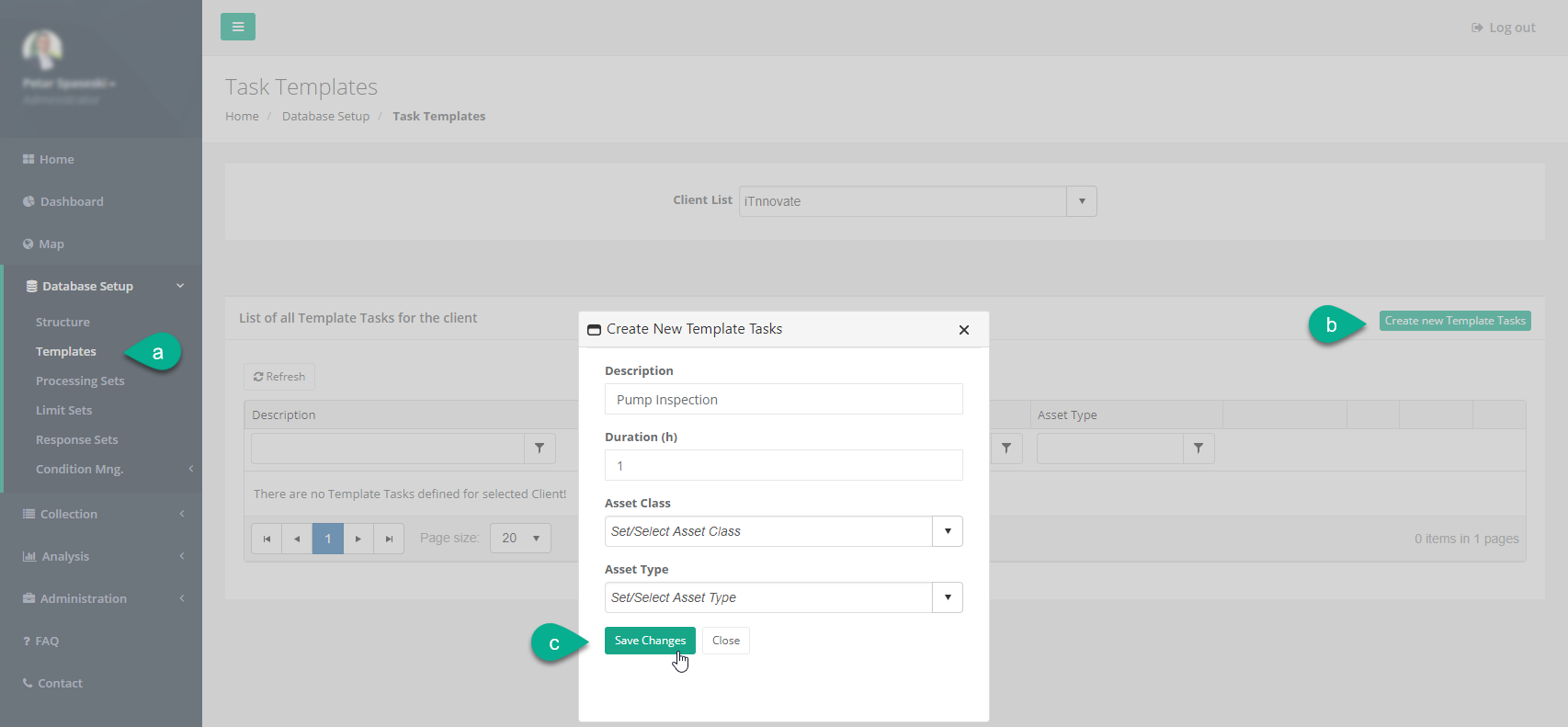
d. Click on the “Parameters” button located in the same row as newly created template, first button from the left;
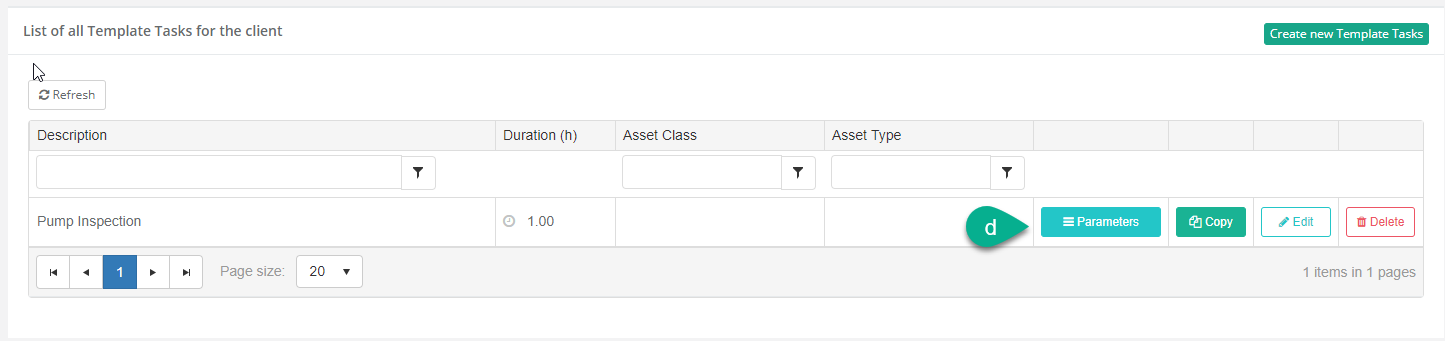
e. In the new modal window click “New Parameter” button located at top right corner;
f. Choose parameter type (Text, Numeric, Date/Time, GPS, Vibration, Image, Response Set or Signature);
i. Numeric, Vibration and Response Set parameters require further settings. See parameter type documentation;
g. Add parameter name or short description;
h. Click on “Save Changes”;
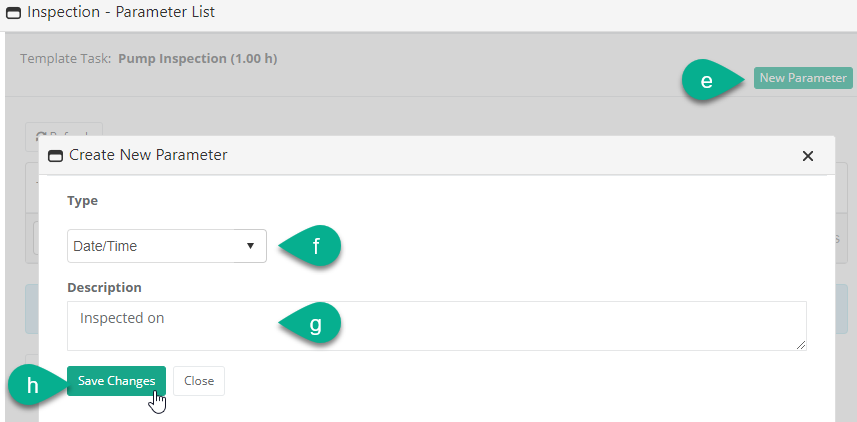
i. Repeat last two steps for all parameters needed to be part of the template
j. Close modal pop up window
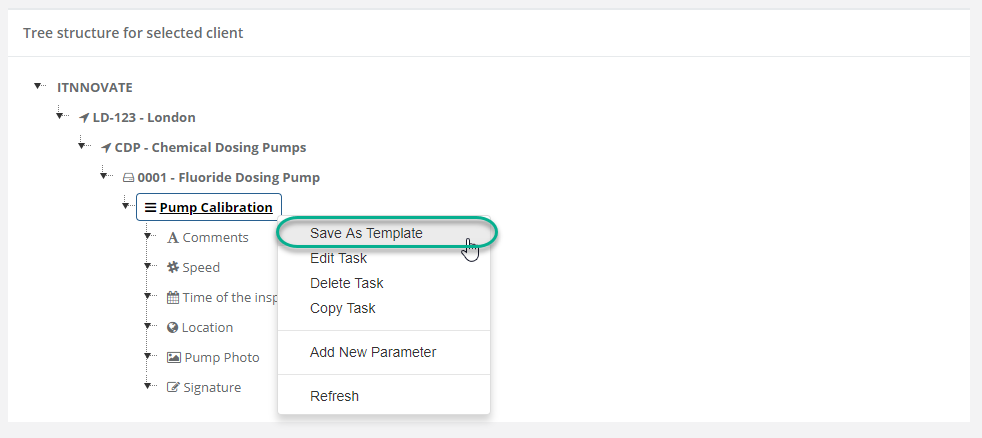
Templates have following features:
Each template consists of one or many parameters;
Once imported to the client structure no further connections are maintained. E.g. if template is amended after it has been imported into the structure no changes would be propagated;
Template can be copied and re-used. Copying template in the “Templates” module creates a new template with prefix “Copy of – name of the copied template”;
Steps to use existing templates:
Go to “Structure” module under “Database Setup” section;
Drill down to the desired machine you need to add task template;
Right click on the equipment and select “Insert Task from Templates”;
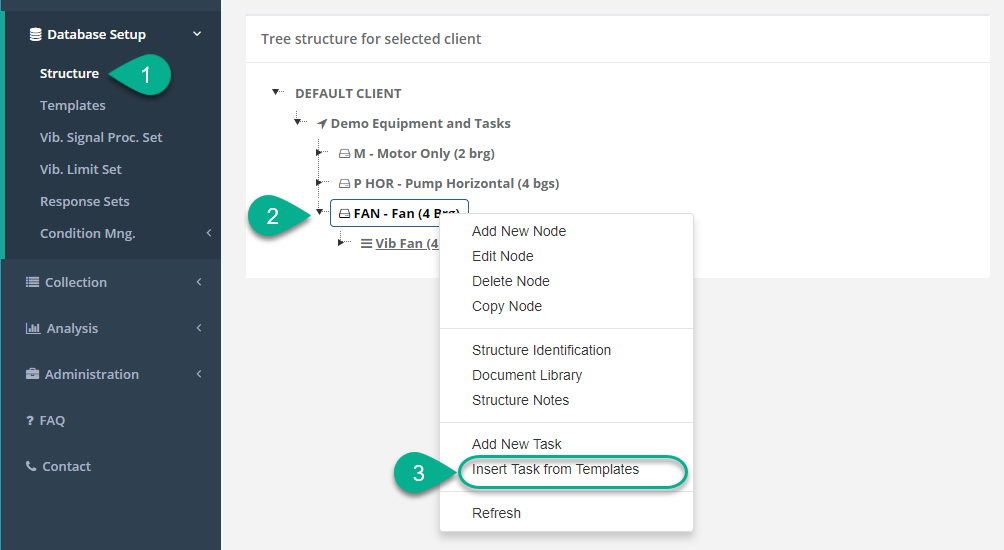
In the new modal window select template you would like to inset
Note you can select one or many tasks from the list;
Click “Insert Selected Tasks”;
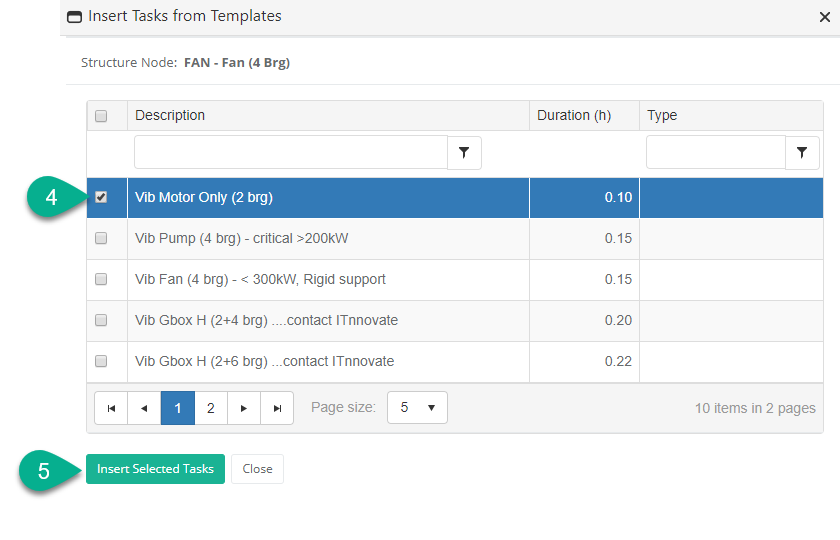
Imported task will be presented under machine